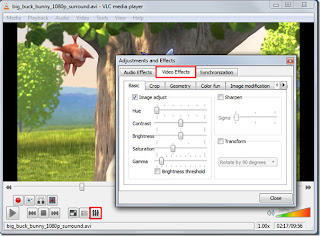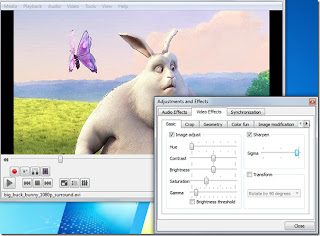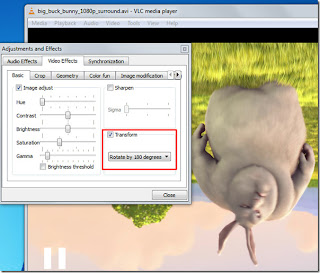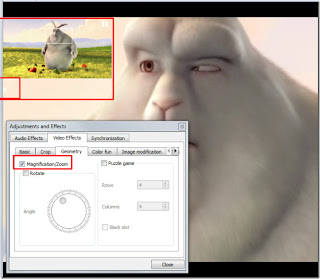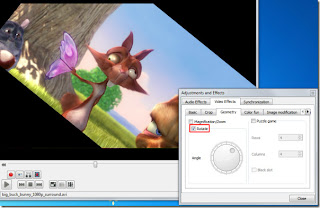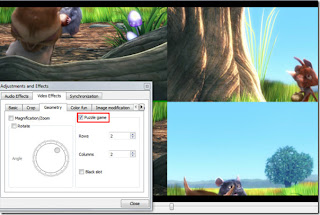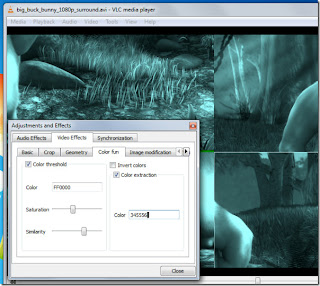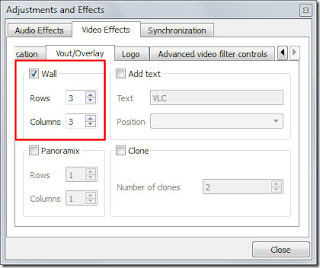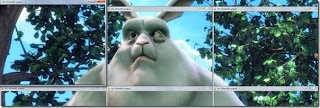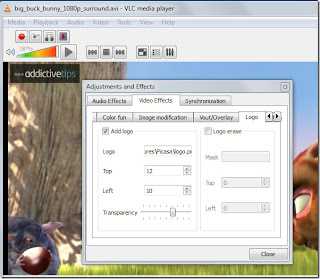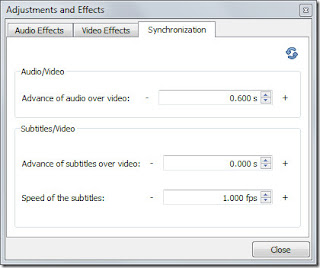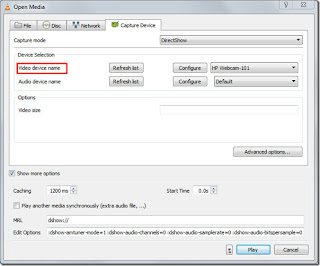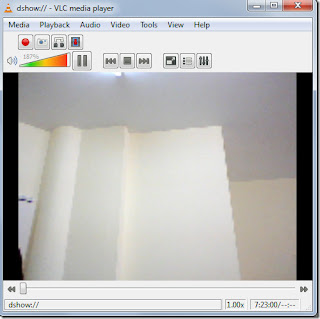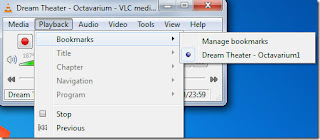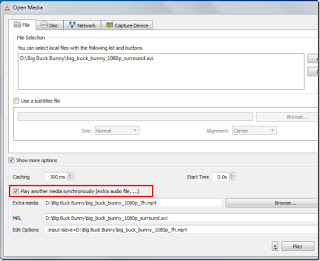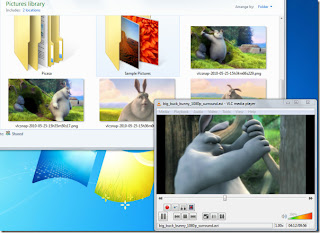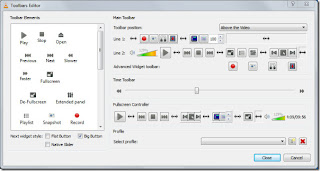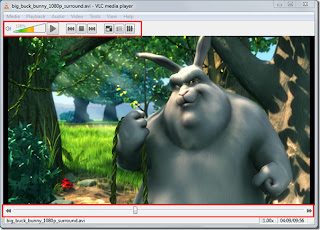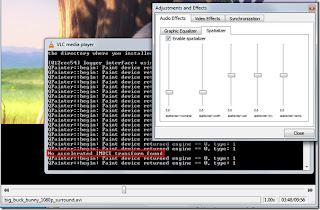Action | Menu equivalent comments | Version | |
Ctrl+A | Select All | None | All |
Ctrl+B | Bold | Format, Cells, Font, Font Style, Bold | All |
Ctrl+C | Copy | Edit, Copy | All |
Ctrl+D | Fill Down | Edit, Fill, Down | All |
Ctrl+F | Find | Edit, Find | All |
Ctrl+G | Goto | Edit, Goto | All |
Ctrl+H | Replace | Edit, Replace | All |
Ctrl+I | Italic | Format, Cells, Font, Font Style, Italic | All |
Ctrl+K | Insert Hyperlink | Insert, Hyperlink | Excel 97/2000 |
Ctrl+N | New Workbook | File, New | All |
Ctrl+O | Open | File, Open | All |
Ctrl+P | Print | File, Print | All |
Ctrl+R | Fill Right | Edit, Fill Right | All |
Ctrl+S | Save | File, Save | All |
Ctrl+U | Underline | Format, Cells, Font, Underline, Single | All |
Ctrl+V | Paste | Edit, Paste | All |
| Ctrl W | Close | File, Close | Excel 97/2000 |
| Ctrl+X | Cut | Edit, Cut | All |
| Ctrl+Y | Repeat | Edit, Repeat | All |
| Ctrl+Z | Undo | Edit, Undo | All |
| F1 | Help | Help, Contents and Index | All |
| F2 | Edit | None | All |
| F3 | Paste Name | Insert, Name, Paste | All |
| F4 | Repeat last action | Edit, Repeat. Works while not in Edit mode. | All |
F4 | While typing a formula, switch between absolute/relative refs | None | All |
F5 | Goto | Edit, Goto | All |
F6 | Next Pane | None | All |
F7 | Spell check | Tools, Spelling | All |
F8 | Extend mode | None | All |
F9 | Recalculate all workbooks | Tools, Options, Calculation, Calc,Now | All |
F10 | Activate Menubar | N/A | All |
| F11 | New Chart | Insert, Chart | All |
| F12 | Save As | File, Save As | All |
| Ctrl+: | Insert Current Time | None | All |
| Ctrl+; | Insert Current Date | None | All |
| Ctrl+" | Copy Value from Cell Above | Edit, Paste Special, Value | All |
| Ctrl+' | Copy Fromula from Cell Above | Edit, Copy | All |
| Shift | Hold down shift for additional functions in Excel's menu | none | Excel 97/2000 |
Shift+F1 | What's This? | Help, What's This? | All |
Shift+F2 | Edit cell comment | Insert, Edit Comments | All |
Shift+F3 | Paste function into formula | Insert, Function | All |
Shift+F4 | Find Next | Edit, Find, Find Next | All |
Shift+F5 | Find | Edit, Find, Find Next | All |
Shift+F6 | Previous Pane | None | All |
Shift+F8 | Add to selection | None | All |
Shift+F9 | Calculate active worksheet | Calc Sheet | All |
Shift+F10 | Display shortcut menu | None | All |
Shift+F11 | New worksheet | Insert, Worksheet | All |
Shift+F12 | Save | File, Save | All |
Ctrl+F3 | Define name | Insert, Names, Define | All |
Ctrl+F4 | Close | File, Close | All |
Ctrl+F5 | XL, Restore window size | Restore | All |
Ctrl+F6 | Next workbook window | Window, ... | All |
Shift+Ctrl+F6 | Previous workbook window | Window, ... | All |
Ctrl+F7 | Move window | XL, Move | All |
Ctrl+F8 | Resize window | XL, Size | All |
Ctrl+F9 | Minimize workbook | XL, Minimize | All |
Ctrl+F10 | Maximize or restore window | XL, Maximize | All |
Ctrl+F11 | Inset 4.0 Macro sheet | None in Excel 97. In versions prior to 97 - Insert, Macro, 4.0 Macro | All |
Ctrl+F12 | File Open | File, Open | All |
| Alt+F1 | Insert Chart | Insert, Chart... | All |
| Alt+F2 | Save As | File, Save As | All |
| Alt+F4 | Exit | File, Exit | All |
| Alt+F8 | Macro dialog box | Tools, Macro, Macros in Excel 97 Tools,Macros - in earlier versions | Excel 97/2000 |
Alt+F11 | Visual Basic Editor | Tools, Macro, Visual Basic Editor | Excel 97/2000 |
Ctrl+Shift+F3 | Create name by using names of row and column labels | Insert, Name, Create | All |
| Ctrl+Shift+F6 | Previous Window | Window, ... | All |
| Ctrl+Shift+F12 | Print | File, Print | All |
| Alt+Shift+F1 | New worksheet | Insert, Worksheet | All |
| Alt+Shift+F2 | Save | File, Save | All |
| Alt+= | AutoSum | No direct equivalent | All |
| Ctrl+` | Toggle Value/Formula display | Tools, Options, View, Formulas | All |
| Ctrl+Shift+A | Insert argument names into formula | No direct equivalent | All |
Alt+Down arrow | Display AutoComplete list | None | Excel 95 |
Alt+' | Format Style dialog box | Format, Style | All |
Ctrl+Shift+~ | General format | Format, Cells, Number, Category, General | All |
Ctrl+Shift+! | Comma format | Format, Cells, Number, Category, Number | All |
Ctrl+Shift+@ | Time format | Format, Cells, Number, Category, Time | All |
Ctrl+Shift+# | Date format | Format, Cells, Number, Category, Date | All |
Ctrl+Shift+$ | Currency format | Format, Cells, Number, Category, Currency | All |
Ctrl+Shift+% | Percent format | Format, Cells, Number, Category, Percentage | All |
Ctrl+Shift+^ | Exponential format | Format, Cells, Number, Category, | All |
Ctrl+Shift+& | Place outline border around selected cells | Format, Cells, Border | All |
| Ctrl+Shift+_ | Remove outline border | Format, Cells, Border | All |
| Ctrl+Shift+* | Select current region | Edit, Goto, Special, Current Region | All |
| Ctrl++ | Insert | Insert, (Rows, Columns, or Cells) Depends on selection | All |
Ctrl+- | Delete | Delete, (Rows, Columns, or Cells) Depends on selection | All |
Ctrl+1 | Format cells dialog box | Format, Cells | All |
Ctrl+2 | Bold | Format, Cells, Font, Font Style, Bold | All |
Ctrl+3 | Italic | Format, Cells, Font, Font Style, Italic | All |
Ctrl+4 | Underline | Format, Cells, Font, Font Style, Underline | All |
Ctrl+5 | Strikethrough | Format, Cells, Font, Effects, Strikethrough | All |
Ctrl+6 | Show/Hide objects | Tools, Options, View, Objects, Show All/Hide | All |
Ctrl+7 | Show/Hide Standard toolbar | View, Toolbars, Stardard | All |
Ctrl+8 |
|